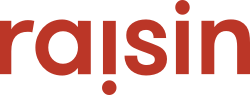The steps to connect your Stripe Hosted Payments account in raisin
raisin uses "Hosted Payments" across the platform, which allows us to provide top-level security to you and your generous supporters.
With hosted payments, payment fields (Card Number, Card Name, Expiry and CVV) are rendered, or "embedded," within your raisin event pages, but are physically hosted by your payment gateway provider, Stripe. This allows payment information to be processed directly through Stripe without ever going through raisin.
Below are the steps to connect your Stripe Hosted Payments account to raisin
Copy your Secret Key and Public Key in your Stripe account
Please follow the steps outlined below, to copy your Secret Key and Public Key in your Stripe account.
- Login to your Stripe account.
- Click on "Developers" in the top right-hand side menu.
- On the left-hand side menu, click "API Keys". Copy the Keys that appear in the "Token" column, under the "Publishable Key" and "Secret Key" areas.
If you do not see these Keys , click "Create secret key" on the right-hand side of this area, to generate them.

The Publishable Key and Secret Key will be needed when you add your Stripe account in raisin.
Copy your Account ID
- Your Account ID, which starts with "acct_", can be found in the top right-hand corner, and in the Details section. To find the Details sections, you may need to down scroll a bit on your account page, depending on how much activity the account has.
- Copy the ID.
Add your Stripe account in raisin with the “Stripe - Hosted” account type
Using the credentials you just copied and Keys you created, you can add your Stripe account in raisin. The steps are as follows:
-
Navigate to Manage Payment Accounts under General Setup.

-
Click Create New Payment Account.

- Establish an Account Name for the new Stripe Hosted account. This can be anything you'd like.

- Choose "Stripe - Hosted" from the drop-down list of Payment Gateways.

- Choose the currency of the gateway. (Canadian or US Dollars)

- Enter your Connected Account Id. Enter the Publishable Key in the "Public Key" field, and Secret Key in the "Secret Key" field.

- Create a Transaction Code Prefix. The Transaction Code prefix is public facing, and will be part of the Transaction Code and Order ID reported in raisin and your Stripe journal respectively. This can be anything you'd like and will help you identify transactions that came through raisin.

- Leave the Test Account box unchecked

- Click Add.

The styling of Hosted Payment fields for Credit Card Number, Cardholder Name, Expiration Date and CVV Code comes directly from Stripe, given that it is hosted on their platform. Stripe has default styling for these fields. Therefore, it will automatically inherit the following look and feel:

Please note: raisin cannot make any modifications to the payment form, as this form is hosted directly within Stripe.
Begin using your payment gateway on raisin events
You can now begin using your new payment gateway on your raisin events. Before setting the new Payment Gateway Account on your events, we strongly recommend testing the gateway to make sure the set up was error free and it can successfully process payments.
Follow these steps to test your payment gateway
- Go to Events, and select one of your events, with donations enabled.
- If the event is on Multi-Pledge, Donations or Ticketing, go to Event Details, and scroll to Payment Account. If the event is on Pledge, go to Location Details, and scroll to the Payment Account.
- Select to name of the Hosted Payments account you added, to make the event live.
- Save.
- Launch the front-end site and make a small donation.
- Regardless of the result, go to Reports > Transactions Report and check the payment status. If it was Failed, then the payment status will indicate the reasons Stripe declined the payment and may indicate an issue with your account, or that credentials were entered incorrectly. Contact Stripe and your raisin Client Experience Manager if this occurs.
- Log in to your Stripe account (not in raisin), and check the status of the payment you just submitted.
If the test is successful, you can use this payment gateway for your events going forward.