How are fundraising milestone badges assigned to participants?
Badges motivate Peer-to-Peer fundraisers reach key milestones, reward their passion and progress and unlocking their fundraising potential. Badges are assigned automatically and manually.
As your participants reach key fundraising and engagement milestones along their journey, they're awarded badges that are showcased on their personal fundraising page and added to a trophy case when they're logged in. Badges help to "gamify" Peer-to-Peer fundraising, motivating supporters reach key milestones, rewarding their passion and progress, and unlocking their fundraising potential.
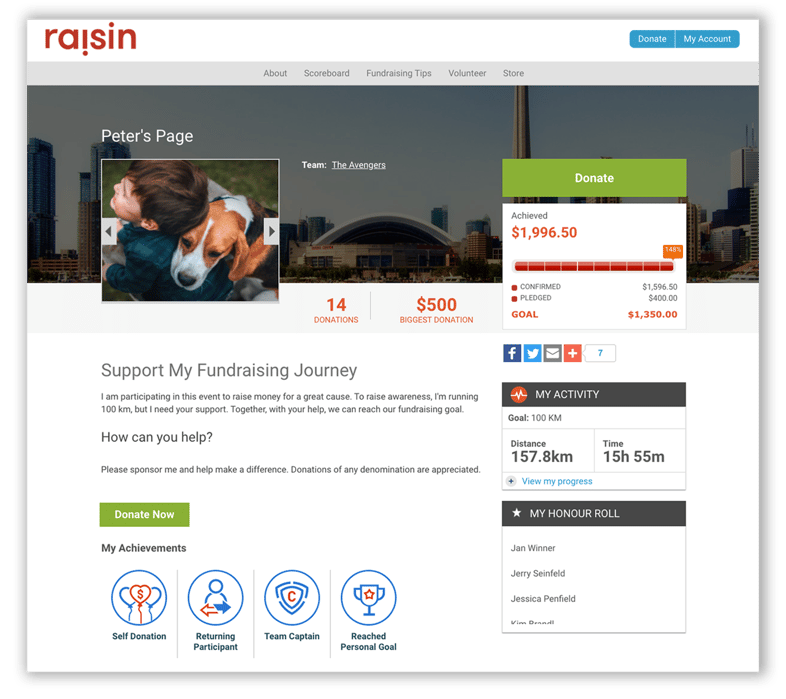
Earning badges
Badges are automatically earned to Participant pages when they reach one of the following milestones in their campaign:
- Reach their Personal Goal
- Make a Self-Donation
- "Self-Donation" is triggered when a participant donates during registration or while logged into their Portal
- Join a Peer-to-Peer event as a Returning Participant
- Participant must register as a Returning Participant in order be recognized
- Being a Team Captain
Badge placement
After a milestone is reached, the Badge is added to the following regions:
- Participant's Page, placed beneath their story
- In the Badges library of they're logged in Participant Centre. A notification will appear to signify the number of new achieved Badges they've earned.
Earned badges are not removed if the user's activity changes. For example, a participant sets a fundraising goal of $1000 and raises $1000. Once the goal is met, the Reached Personal Goal badge will appear on their page and as earned in the Participant's Fundraising Portal. Now, the participant decides to aim higher and sets a new goal of $1500. The Reached Personal Goal badge will remain on the page, showcasing that they met their goal.
Manually assigning badges
But what if I want to award one of these badges to individuals who do not meet this criteria? Badges can be assigned to, or unassigned from, participants via their user profile.
Follow these steps to set badges:
- Look up the Participant via Manage Users
- Click their name to access their profile
- On the right-hand Details menu, select should see the Badges menu option
- Once in this menu, check the Badge you want to assign and set the date it was earned
- Conversely, uncheck Badges you wish to remove
- Save
