How do I create and issue invoices for my event?
Custom organizational invoices can be created in the Invoice Settings section of General Setup, and then issued for purchases in Ticketing events.
Once created and enabled on an event, invoices can be used as a payment method are for purchases in Ticketing events. If a purchaser selects to pay by invoice, a PDF file dynamically populated with purchase details is sent to a specified billing contact.
Creating an Invoice
To enable the invoicing feature for purchasers on your ticketing events, begin by creating a custom Invoice Template for the organization in the Invoice Settings section of General Setup. The template will be used across any Ticketing event where this payment method is enabled.
To create your template, simply upload a Header Image (exactly 1200 pixels tall and 150 pixels wide) and enter Footer Text. Typically, these are populated with a logo and payment instructions respectively.
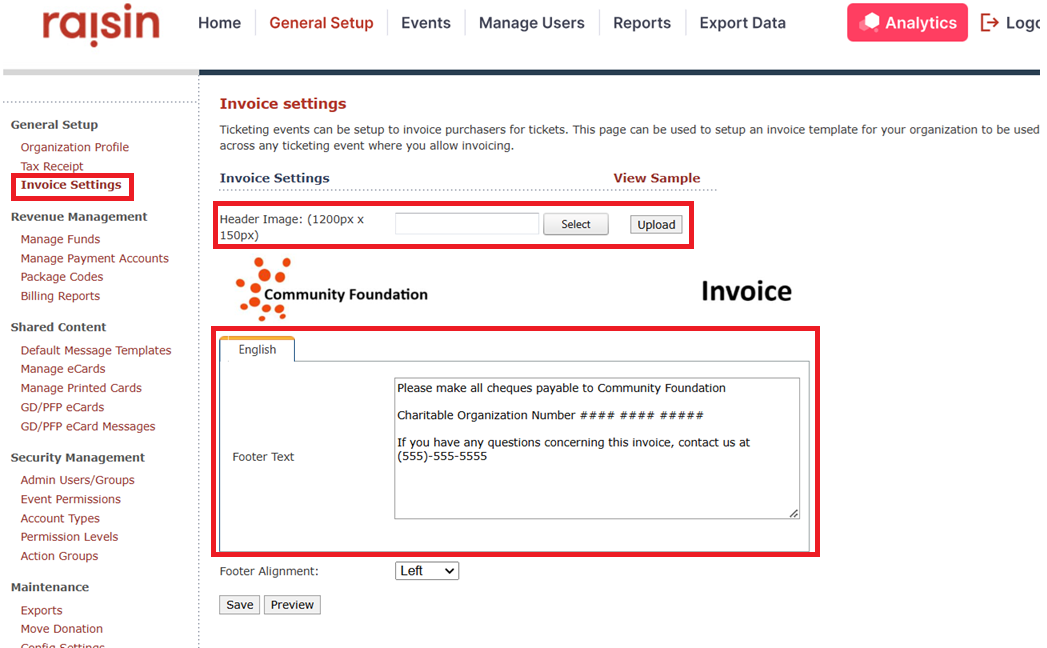
Use the preview button to check what your invoice will look like to purchasers and if you're happy with it, save it out.
You can only have one invoice template at a time.
Enabling and Issuing Invoices on an Event
To enable invoice as a payment option on your event begin by opening your event record and going to the Event Details page. Under Payment and Fundraising Information, check Invoice as a payment method

After checking off the Invoice option, you'll set when the invoice will be due. The due date you set will appear on the invoice
You can also set a purchase minimum for invoices to limit when this can be selected as a payment method. Transactions less than the minimum amount won't be presented the invoice option for payment.
For more about how to manage your invoices, check out our webinar here.