How do I embed my social media feeds?
To embed your social media feeds (Facebook, Twitter, etc.), use the coding content block (<...>). You can then input the iframe or javascript code within that section.
Embed Facebook
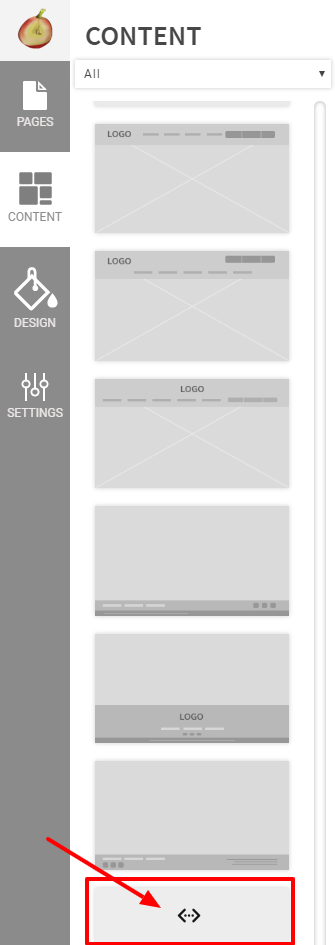
To embed any social media platform, you'll have to start with the coding content block (<...>), which allows you to inject an iframe or javascript into the section. The first thing you'll notice is the text, which reads "Hello World!", indicating that you're ready to grab the iframe code from Facebook. In order to add the code you'd have to click on the golden gear, which will open up the script editor.

You'll have to grab the code from Facebook, which can be found here! Once on Facebook's development page you'll want to grab your Organization's Facebook Page URL. You can drop it into the Facebook Page URL section (as seen below), and if you want you can also set a size of the plug-in. Once you've inputted your URL and size, you'll see a preview and a blue "Get Code" button. If everything meets your requirements you can move forward with receiving the code.
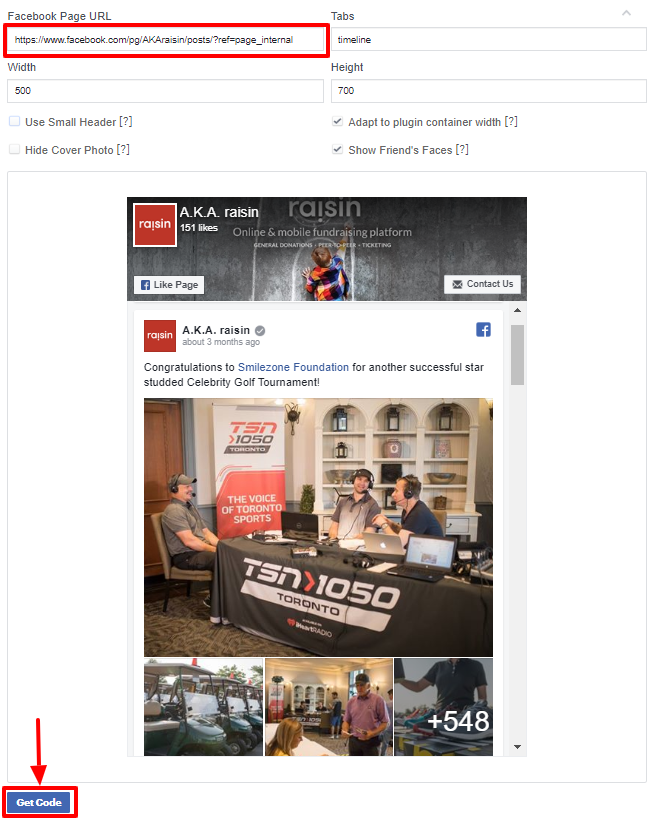
Once you've pressed "Get Code" you're presented two options: Javascript SDK or iFrame. I recommend the iFrame tab as there is much less coding, and it's also easier to add onto your event. The Javascript option has two steps, which means there is more room for error, while the iFrame is a simple copy-and-paste single step.
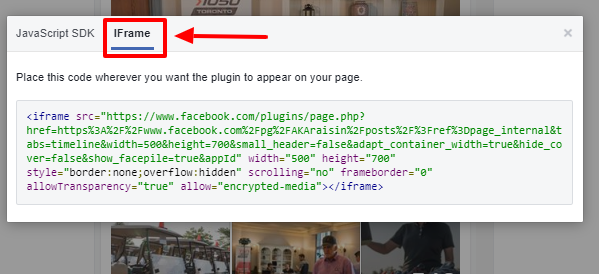
You can click on the code itself and copy everything from <iframe .... to </iframe>. You can then go back to your event and press the golden gear of the coding block to open the coding aspect of the block. You'll see some script within the block by default, don't worry about understanding it as you're able to delete it all without affecting the functionality of your site. Once you erase the placeholder code, you can then paste the iFrame code that you copied from Facebook's development site into the blank section. Now you can simply press "OK" on the coding content block to submit your changes.
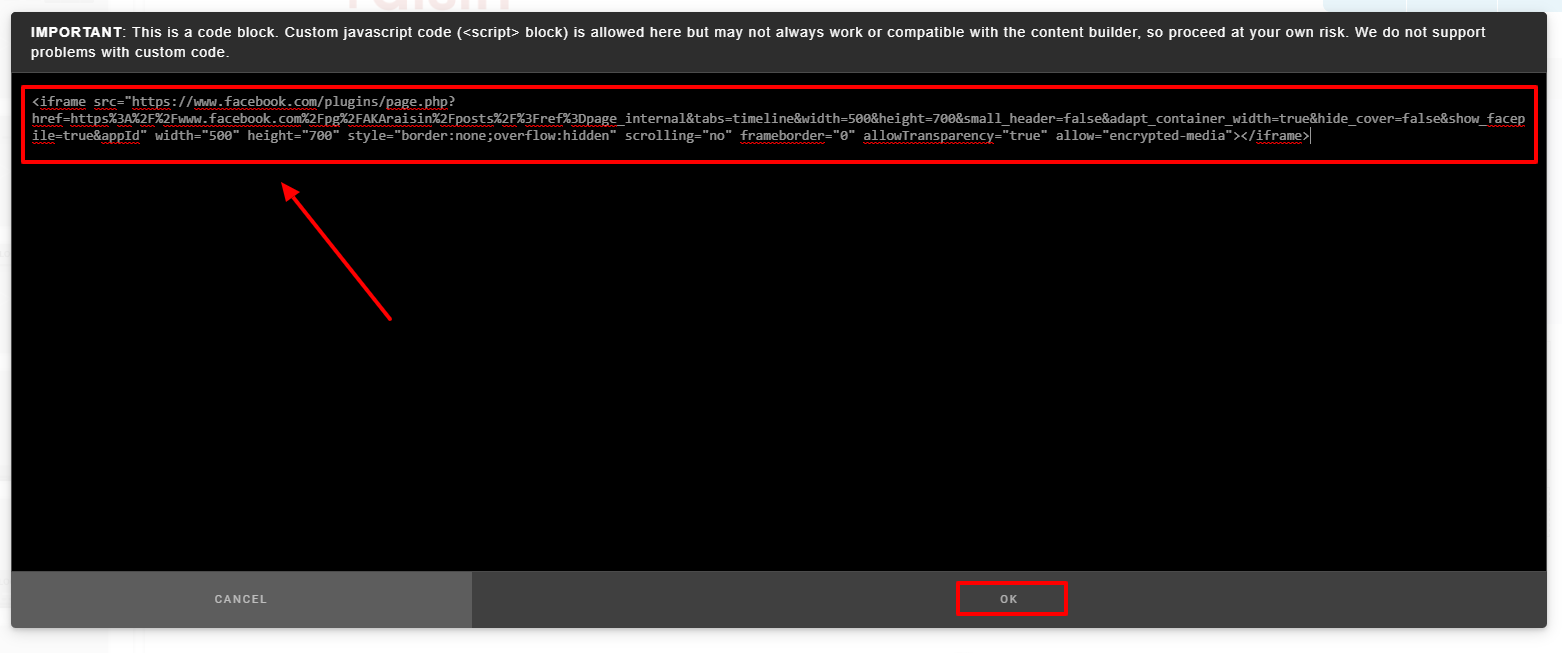
You'll be able to preview it on your event within the editor. Once you're happy with everything you can then press the "SAVE" orange button in the top right corner to ensure the edits take to your event. Once that is completed, you can go ahead and view this change on the live event.
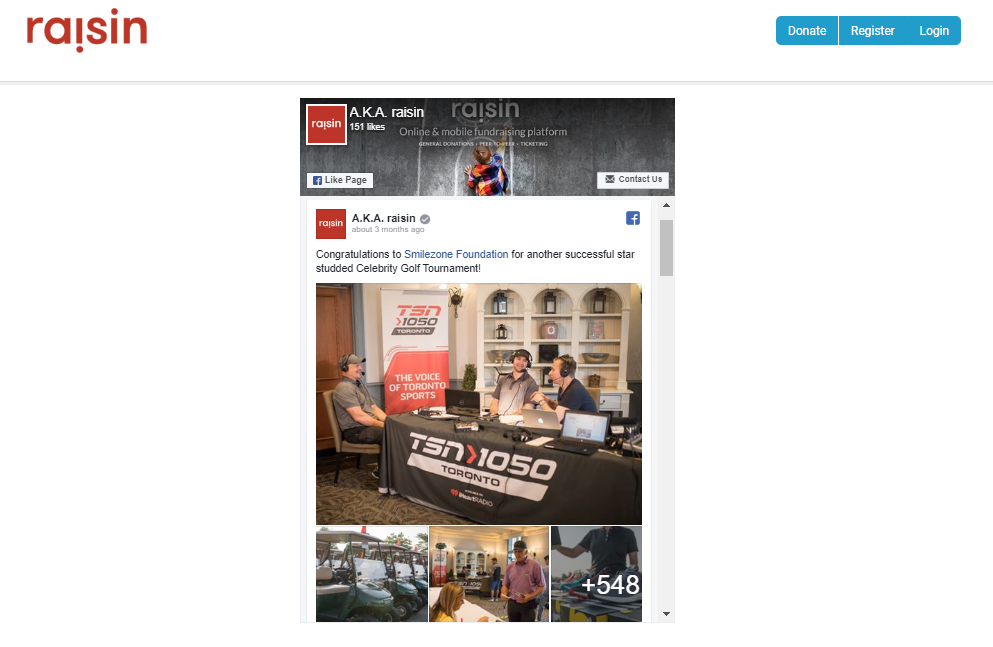
How to embed each Social media site
Most social media platforms will offer their own embed options. See below for instructions from them on how to embed information from their platform: