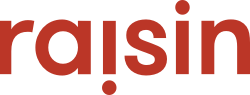If Teams are enabled, you can control aspects of their fundraising from Registration & Scoreboards, like team size, donations to teams and suggested goals.
Allowing Team Registration
The Registration & Scoreboards tab of your event is where you can decide how participants can join and organize to fundraise for your event as Individuals (only), Teams (only) or allowing both Individuals and Teams. With the "Team" or "Both" Registration type enabled, a set of Team options will appear on the Registration & Scoreboards page.
Donate to Teams
Selecting “Yes” will allow donors to make donations directly to the entire team, rather than to individuals team members. The donation amount will be applied to the amount that the team has raised with displaying the team thermometer and top team lists.
Note: If enabled, a user record with the name "Team Participant" will be created by the system. This is a "dummy" user that collects all donations made directly to the team.
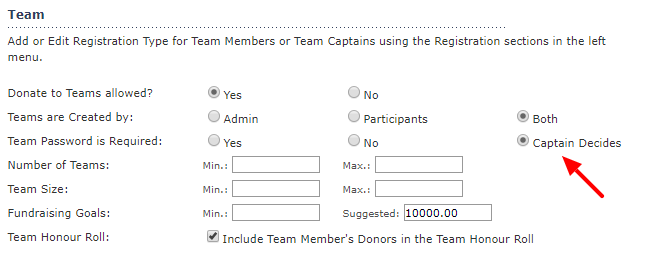
Teams Created By
Here you can determine who creates the teams at the point of registration: Admin, Participants, or Both. If you were to only select the Admin option, this means that only the logged in raisin administrator would be able to create teams via the Manage Teams tab. The Participants tab allows the participant to create a team at the point of registration; however, this limits the team creation for the administrator.
That said, the Both option allows both the administrator and the participant to create teams. The third option is the easiest. However, if you want your organization to be the only one to create teams to avoid confusion or meet your event’s specifications, then you can ensure the only one creating teams is you via the Admin option.
Team Passwords
Under the Registration & Scoreboards tab, you’re able to choose who selects if a team has a password. There are three options: Yes, No, or Captain Decides. If Yes is selected, then all teams must have a password, which will be set at the point of creation. The No option would ensure no teams have passwords ensuring anyone could join any team. Lastly, Captain Decides allows the team captain to select if they’d like to have a password for their team and if yes, they can then set that password.
Number of Teams
This is the maximum number of teams who can participate in the event. Note: Once this amount has been reached team registration will become unavailable. If there's no maximum, leave this blank.
Team Size
Sets a maximum number of participants per team across the entire event. Administrators can always override this maximum when moving participants in Manage Users.
Fundraising Goals
If there's a minimum goal that teams must raise, input it here. Teams cannot join unless the minimum is entered at the point of register. If a suggested amount is entered, it will also display during registration, acting as a guide for your Team Captains.
Team Honour Roll
By default, gifts made directly to the team will be showcased on the team page honour roll. If you want to acknowledge the donations made to the team members on the team page, as well, check this box. We find this is often useful is your fundraisers tend to use their team page as a landing page when sharing to their network or simply tracking overall team progress.