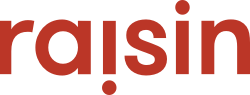This is accomplished via the Design panel. Something to note is the header buttons are located within the Header section and page buttons are located under Page Style.
Header Buttons
In order to adjust your header buttons, you'll have to complete this under the Design panel adjusting the Header section Button tab. This section will also allow you to adjust all aspects of your button, which range from text, size, corners, and colour. Adjusting the background colour will adjust the overall colour of the button, but you also have the ability to adjust both rollover and border colours. The rollover is the adjustment in colour when you hover or "rollover" the button without clicking the button. This gives the user a secondary verification that this is the selection they're making. The border colour will adjust the border around the button. You can click on one of the three options, which will then allow you to select your colour via a colour picker or you can insert your own colour by entering the RBG colour code. Once you've selected your button colour you can then select the Apply button, save your changes, and view the changes on the live site.
Page Buttons
Changing button styles is completed under the Design panel adjusting the Page Style section Button Style tab. Some aspects about the button editor allow you to adjust all aspects of your buttons and that's also true here. The only difference is that there are two buttons options under Page Style: Button Style (that we're currently covering), and Flow Button Style.
The Flow Button Style controls the buttons that appear on User Flow pages like registration, volunteer, and donation pages. These are the buttons that offer the option of 'continue' or 'back', allowing you to further customize your event by adjusting these buttons to your brand colours. Adjusting the button colours is the same process as above, clicking one of the three aforementioned selections, which will then allow you to select your colour via a colour picker or you can insert your own colour by entering the RBG colour code. Once you've selected your button colour, you can then select the Apply button, save your changes, and view the changes on the live site.