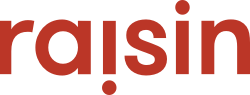The Transaction Report is the best report to look up failed transactions, as you can investigate the payment gateway's error message.
Transaction Report
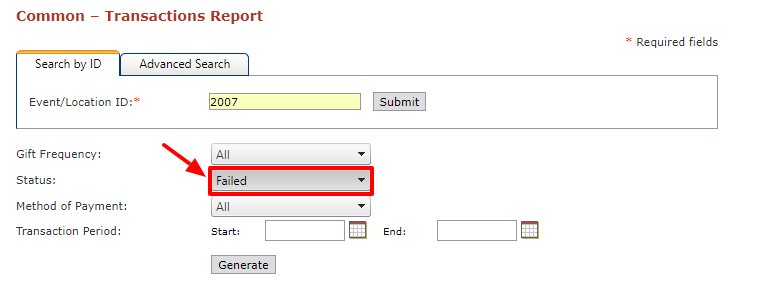
Under your common Reports, the transaction report is the first in the list and is a report we recommend very often. This report can provide you the payment gateway's response on whether the transaction was unsuccessful and why. When running the report, you can filter it by status failed and include a range of dates if you want to isolate a pattern. Pressing generate will then trigger the report to run below, where you have the ability to search for a name/transaction code or switch between pages.
The report is broken down into columns, which provide you the transaction code, donor's name, donor's raising ID, date of donation, and where the revenue was generated (registration fee, donation, or store item purchased). The report also provides you the total amount of the transactions, the payment method (card type), and the status (failed, successful, or confirmed offline). If you click on the blue transaction code, a separate tab will open which will provide you insight onto the cause of the failed donation.
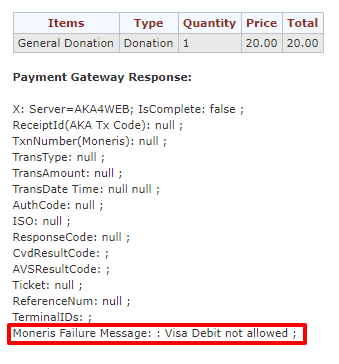
As you can see from the example above, we can see the details of the donation. However, IsComplete: False; (seen in the first row under Payment Gateway Response) is what triggers the status of this donation to be failed. Also, at the bottom we can see the payment's gateway explanation for why the donation failed. This client's payment gateway doesn't accept Visa Debit cards, as only Visa and MasterCard are accepted. Other Payment gateway messages could be: HOLD ON CARD, EXCEEDS LIMIT, INCORRECT NUMBERS, and much more.