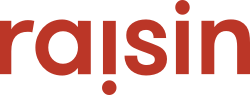Clone an event site in seconds with the "Copy" feature.
The "Copy " button in your events is handy tool that allows you to clone an event site and its settings in seconds. The tool is ideal to replicate a recurring event and edit as needed, or to clone a template and re-use for different purposes, saving a tremendous amount of time on event setup.
The Copy button appears in different places, depending on the module you're working on:
How to copy Donations, Ticketing & Multi-Pledge Modules
- Go to Event Details menu of your Event
- Scroll to the bottom.
- Click the "Copy Event" button that appears next to Save.
- Accept the prompt that pops up asking if you'd like to copy the event.
- Click the "here" link that appears above your Event Name to administer the event.
... and that's it!
How to copy Pledge Module Events
- Go to Event Details
- Listed under Locations (sub-events) heading are the different sub-events, locations or unique websites created within that Event. Copying can take place in one of three ways, depending on what you're looking to clone:
- To copy the Event and all the Locations contained within it, choose "Copy Event & All Locations".
- To copy the Event and one or many Locations from the current campaign, check off the relevant Locations for your clone and choose "Copy Event & Selected Locations". Any unchecked locations will not be carried over.
- To copy one of the Locations and keep it within the current Event, select the Copy Location link next to it.
3. After copying, follow the prompts that appear to administer the event as above.
What's copied and what's not
When you copy an event it is administered with almost all identical content and settings. The following is replicated:
- Event configurations (i.e. "Event Details")
- Dates
- Registration and donation options
- Page content, Design and Custom CSS in Website CMS
- Messages
- Groups (in Multi-Pledge campaigns)
On the other hand, these will not be copied:
- Event Name - which is appended with "- copy". Note: When editing the new event, make sure that you modify the copied version – not the original.
- Advanced content in Settings or Page Settings (i.e. custom code) of CMS
From a data perspective, all constituents totals, statistics, thermometers and raised amounts return to zero on the copied version so that you start fresh for the new year or campaign.
Don't worry, you'll never lose the data from your original event! This remains in the system and is tied with the campaign.