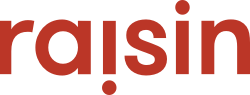Click one of the Desktop, Tablet or Mobile icons in the top ribbon of the Website CMS to preview how your site will look from one of these devices, or click the Live Site link to launch it for real.
Navigation Header
If you're looking to preview your recent adjustments via the content/design editor, then you can use one of the three preview options. On the top navigation of the CMS you'll see three logos: a computer screen, tablet, and/or a mobile phone. Clicking either one of these three options will bring you into a preview screen. You can return to the editor by pressing a stone-coloured button that states 'Back to Editor'.
Go to live site
Another option would be for you to view the adjustments on the live site. That being said, please note that the adjustments made will only be reflected onto the live site once they have been saved. If you were to make any content/design edits and refresh your live site, then these adjustments would not take until you've saved within the editor. Please ensure you save your work often to ensure you don't lose your adjustments, and that your most recent save will be reflected on the front-end of your event.