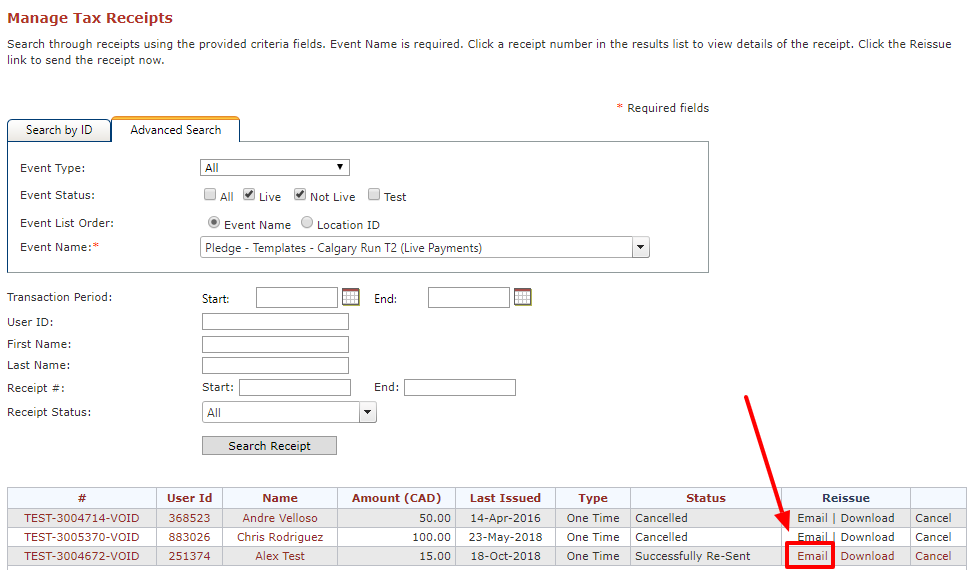How do I change a name on a tax receipt?
Update a donor's information like name or address in their User Profile, then reissue the receipt via the Email or Download options.
Adjusting the name on a tax receipt
Step 1:
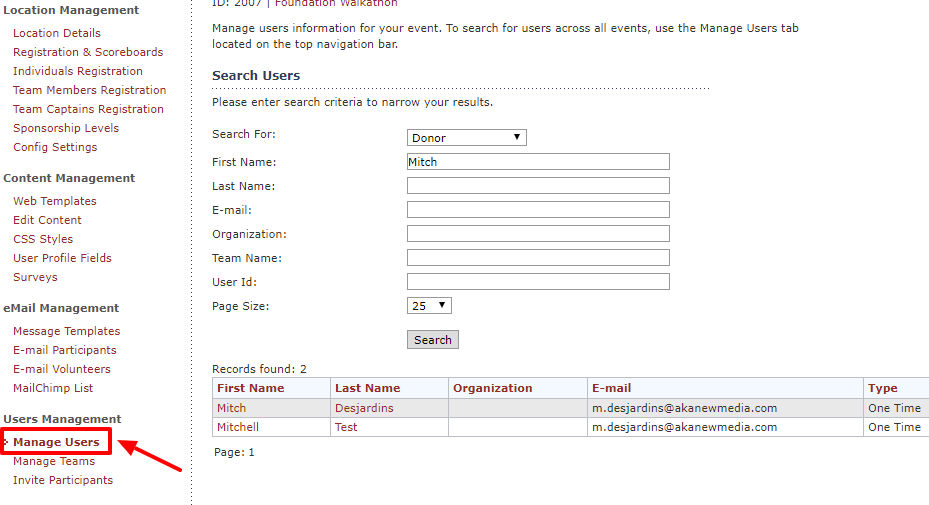
Query the donor in Manage Users - either within the event or globally in the Manage Users tab. Note you can adjust the Search For: section to "Donor", which will make looking them up a little easier.
Once you’ve found your donor you can then click on their First or Last Name, as you can see these both are in a red hyperlink text. Once you’ve clicked on their name, you will be brought to their user profile.
Step 2:
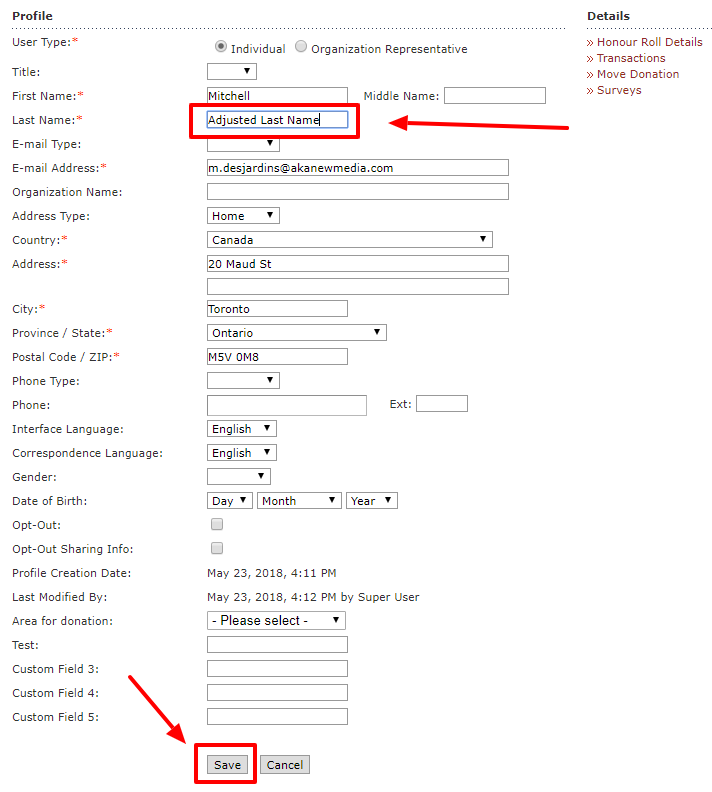
Once you’re in the User Profile, you can then adjust the donor’s name here and press Save. This will then adjust their name within your raisin records. However, please note that this will not affect their tax receipt right away.
Adjusting gift or date information
After a receipt has been issued, the Amount, Date or sequential Receipt Number cannot be changed for any reason.
Reissuing the receipt
By re-issuing the tax receipt, the resulting receipt will adopt the changes you’ve made to the donor's information. In doing so, there will be two existing tax receipts with the same number, but different names. Some organizations prefer to not to make these changes for proper record keeping purposes and prefer to cancel the original receipt. Ultimately though, this is an organizational business decision. Please consult the CRA or IRS for information specific to your country. raisin is not responsible for changes administrators make to tax receipts.
If you wish to do so, the receipt with the new donor information can be reissued in one of two ways:
- Select the "Tax Receipt" from the Details menu on the right-hand side of the user's profile. Among the reissue options, choose "Email" to send a re-issued receipt directly to the donor's email, or "Download" to generate a PDF copy of the re-issued receipt with the new donor information.
- Alternatively, pull the Manage Tax Receipts Report under the Reports tab. Look up your event and search for the receipt by inputting any appropriate search criteria. Use the "Email" or "Download" options to generate a reissued version of the receipt accordingly.