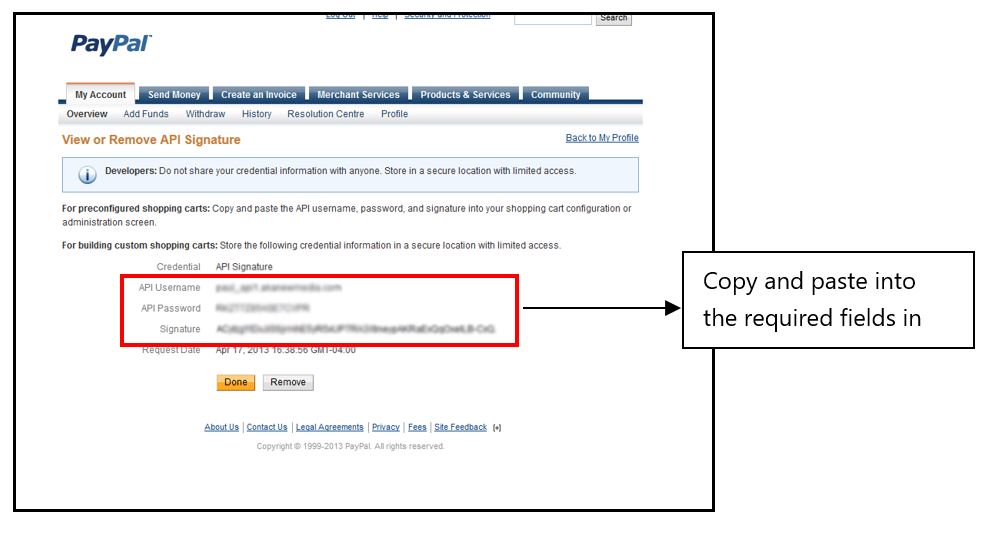Connecting your PayPal account to your event.
PayPal is an optional payment method. PayPal cannot be enabled unless a Payment Gateway Account has also been established.
While the site is not ready to be set to “Live,” select the PayPal account in Test Mode, which will allow you to create test transactions. Once the site is ready to be made live, switch to the proper account along with your Payment Account.
If the PayPal account is not there, you can set one up in the General Setup section.
Creating a PayPal Account in General Setup
In order to accept donations through PayPal, an account must first be set up through the vendor’s website (www.paypal.com). Register for a Business Account with the Web Standard Product and select “Non-profit organization” as the business type. Once your account has been created, PayPal can be added as a payment method in raisin. Under General Setup in raisin, select “Manage Payment Accounts” from the left-hand side and then “Create New PayPal Account”. Fill out the account details and click “Add”.
Finding your PayPal Account details
Go to www.paypal.com and log into your PayPal business account:
- Click the Settings icon.
- Choose "Account Access" from the "Account & Security" options on the left-hand side.
- Find the "API Access" section and click Update.
- Choose "NVP/SOAP API Integration" and click "Manage API Credentials".
- Choose the "View API Signature" link. Your Username and Password are hidden initially, but click Show to reveal them.
- Copy and paste these credentials into the “Create New PayPal Account” menu in raisin.
Note: For these credentials to work, you must have already granted API Permissions within PayPal. If you have not, please follow the instructions detailed here.