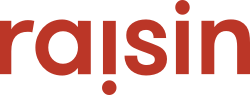Under the Manage Users tab of your event, you can click on the name of the donor/participant and edit their information. Once their information has been changed, press the Save button for the adjustments to take affect.
Adjust an Existing User
Step 1

Under the event, you’ll want to go to Manage Users and search up the donor. Note that you can adjust the Search For: section to donor, which will make looking up the donor easier. Once you’ve found your donor you can then click on their First or Last Name, as you can see these are both in a red hyperlink text. Once you’ve clicked on their name you will then be brought to their user profile.
Step 2
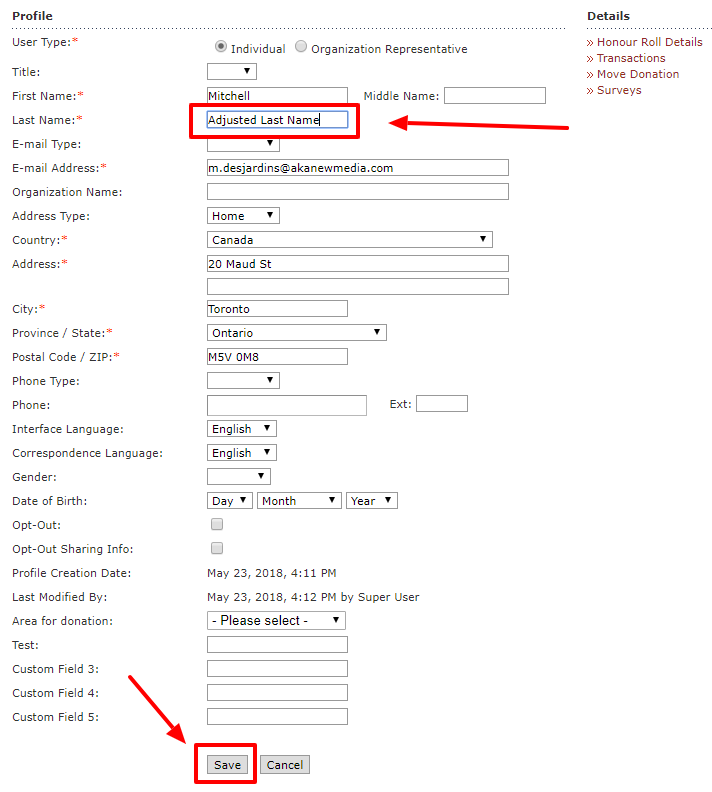
Once you’re in the correct User Profile, you can adjust the donor’s name here and press Save. This will adjust their name within your raisin records. However, note that this will not affect their tax receipt if it has already been generated.
Updating Participant Registration Information
Towards the bottom of a Participant's user record is a section for Registration Info. Registration Info displays the Registration Item or Option that the user selected during registration or has been currently assigned to them. As with their profile information above, their Registration Item is editable by administrators.

To change this, click the drop-down list to view all of the registration options that you have created in the event. They are categorized in the following manner:
- "I" represents any items created in Individual Registration
- "TM" represents any items created in Team Members Registration
- "TC" represents any items created in Team Captains Registration
Choose the appropriate item and then save. Upon doing so, the Registration Name they are associated with in Reports, Downloads and Exports will automatically change.
Note: Updating the Participant's Registration Information will not change their Team Participant. In other words, simply changing a Participant from an "I" (Individual) registration type to a "TM" (Team Member) type will not automatically move them to a team. This step happens separately from the Manage Users section of the event.