How do I move a donation?
Moving a one-time gift can be accomplished from the Move Donation facility or within the a donor's record directly.
Sometimes a donor mistakenly gives to the wrong participant or team in a Peer-to-Peer event, or they gave to the wrong campaign entirely. Not to worry! The Move Donation facility in raisin makes it easy for administrators to move donations between participants, teams, groups (i.e. cities) and the event as a whole.
There are two ways to move a donation:
Moving a One-Time Donation from General Setup
For administrators with access to the General Setup, the Move Donation option provides access to all gifts made to your Peer-to-Peer events. From here, you can query the donor's name or transaction code and from the search results, select the appropriate donation.
You will then be provided with a list of three choices to move the gift:
- Participant
- Team
- Group (for Multi-Pledge events)
- Event
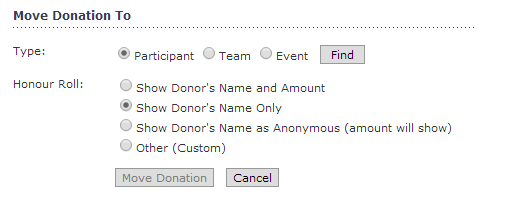
Donations made to Donations module or Ticketing module campaigns are considered "Event" donations. See below for more details on moving Donations between Events.
Choose and appropriate selection, and then click "Find" to choose the participant/team name to whom it should be moved to. If there are any changes to the honor roll selection, you can modify this as required.
Hit the "Move Donation” to confirm the change. After doing so, the gift will be moved in real-time, with the changes reflected on all thermometers, and in your reports and exports.
Moving donations between Events
If a donor has contributed to the wrong campaign, one-time gifts can be moved from Event-to-Event. This allows you to move a donation that someone intended to make to a Peer-to-Peer fundraiser's page, but accidentally did so instead on your main Donations form.
Moving donations works the same way as described above, with one notable difference: In order to move a gift from one event to another, the donation must already be allocated to the Event.
To move donations between Events, be sure that you're using the Move Donation facility in General Setup. Donations must be made to a Donations module or Peer-to-Peer module campaign. Recurring donations cannot be moved.
When a Donation is assigned to an Event, selecting the "Event" type will open up a drop-down of all Events in your account where you move the gift to.

To illustrate, let's cover a common scenario: Move donation from a Donations module event to a Peer-to-Peer fundraiser. Follow these steps:
- In the Move Donation facility, search for the gift you'd like to move
- Once found, click "Select" in the Action column.
- Move Donation options will appear below. Select the "Event" Type radio button.
- From the list, choose the target Peer-to-Peer Event where the Participant is fundraising
Tip: The drop-down is a combobox that can be searched by typing in the Event Name.
- Click "Move Donation" to complete the move. Bingo! The event now sits in your Peer-to-Peer event.
- Now, click "Move Another Donation" and scroll up to the search to move the donation to a Participant in your Peer-to-Peer. Search the gift again.
- In the Move Donation options, select the "Participant" Type radio button
- Search for the Participant and click Select
- Confirm Honour Roll Options
- Hit "Move Donation" to allocate to the Participant.
- Done! And as the message reads on screen, “The donation has been moved successfully.”
As in above scenario, the gift will be moved in real-time with the changes reflected on all thermometers, and in your reports and exports.
Moving a Donation from a Donor's Profile
In Peer-to-Peer (Pledge/Multi-Pledge- events, a donor's profile also includes options to move a gift. After searching for the donor in Manage Users, and clicking into their profile, you'll notice a Move Donation option under the Details header on the right-hand side of the page.
Clicking "Move Donation" will pre-select the gift with the options above to re-allocate the donation.
Choose whom or where the gift should be moved to following the steps above.
Why can I move a donation?
If the option to Move Donation does not, there a couple possible reasons. Please see here: https://knowledgebase.akaraisin.com/support/why-cant-i-move-a-donation