How do participants set up a Fitness Challenge using Strava?
From the Fundraising Portal, fitness activity tracking powered by Strava empowers participants to showcase exercise on personal page and team pages.
Peer-to-Peer events allow fundraisers to set up a personal fitness challenge and sync progress from a Strava account. As participants log activity on Strava, it is showcased on their personal page and team page in an Activity Widget alongside their fundraising progress. Custom widgets can also be added to summarize overall event and/or Multi-Pledge group activity.
What’s Strava?
Strava is a fitness-tracking application that records exercise from your device and measures your performance. Before athletes start an activity, they turn Strava on to log metrics like distance, time and route, and more. Strava is the #1 app and website for runners and cyclists, and is used by and connects millions of athletes worldwide through feeds, Clubs and other social features.
The application has free and has paid versions. Both are compatible with your Peer-to-Peer event page.
For more information on Strava, visit www.strava.com
How do Participants start a Fitness Challenge?
Participants have the ability to set up their challenge and track activity from the Fitness Goal tab when logged into their fundraising portal, and with a Strava account (paid or free).
Fitness Goal tracking powered by Strava is enabled automatically in Participant & DIY Settings.
Once a Participant is connected from the Participant Centre, and has set a Start and End Date for their challenge, activity logged on Strava through their App, a connected device or manually from their Strava within those dates will appear on a "My Activity" widget showcased on their personal page. The widget appears as soon as activity is they're connected and is converted into Distance (KM for Canada, MI for US organizations), Time or Both.
Activity will synced during the Start and End Date time period the participant has defined for their challenge. These dates may change over time, at the participant's choosing, but cannot extend past the Event Date End Date that you've established in Event/Location Details.
Instructions for Participants:
Connecting to Strava when logged in easy. Here are instructions to pass on to your participants, if necessary:
How do I start set up my challenge?
In the Participant Centre, visit the Fitness Goal tab on the left-hand side menu. Connecting your Strava account to start syncing activity to your page takes a couple of seconds.
1. Click the orange “Connect STRAVA” button.
2. Enter your Strava username and password and follow the prompts to authorize permissions between accounts.
3. Once you've successfully connected, the orange button will read "Disconnect STRAVA". You may disconnect at any point, but risk losing your activity.
4. Your activity will be converted into Distance and Time on your page. Choose which like to display: Distance, Time or both.
5. Enter a goal for your challenge. This is optional if you don't have one, and can always be changed later.
6. Choose the Start and End Date for your challenge. Note: Your challenge cannot conclude after our event-defined End Date.
7. Check the box to “Hide the My Activity widget” if you’d like keep the challenge private at any time.
8. Click Update.
9. After saving, start getting active! The next time you exercise, turn Strava on and start recording until your exercise is complete. As soon as there is a public activity (when privacy is set to "Everyone") logged in Strava, a 'My Activity' widget will appear on your page displaying your total activity and a log of activity entries from Strava.
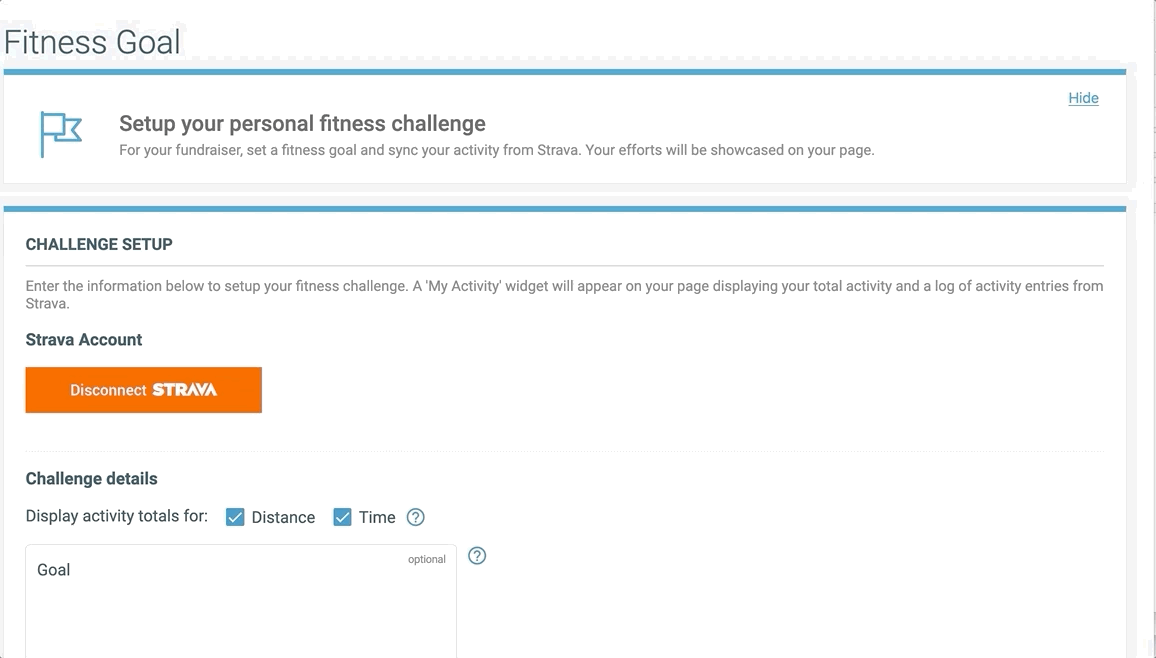
Does activity get tracked on Team Pages?
Yes! There's also a "Team Activity" widget that is displayed on Team Pages and summarizes all fitness activity that participants have performed. The widget displays Total Distance and Total Achieved, and when expanded, how each Team Member is performing.
The widget will display all connected Team Members.

Team Captains have the ability to set the Team's Goal and display options from the same Fitness Goal tab where their personal challenge is set.

Note: Team Captains can optionally activate this new feature by logging in and unchecking the "Hide 'Team Activity' widget on team page" box.
Can Participants sync activity from devices other than Strava?
A Strava account is required. Strava is compatible with a long list of devices and applications, like Fitbit, Zwift, Peloton and more. If you use these devices, visit here to learn how you can sync activity to a Strava account. All public activities recorded in Strava or synced to Strava from a connected device, regardless of type, are displayed on their page.
Can Participants log activity manually?
If a participant did not record an activity in Strava, exercise can also be logged manually from your Strava account.
- On the web, select the plus sign icon in the upper right-hand corner. Select Add manual entry from the drop-down list.
- On Android, select the plus sign icon on the bottom right of your feed and select Manual Activity.
- On iOS, select the plus sign icon in the upper left-hand corner and select Manual Activity.
- Select your sport, enter the other required fields, and click Create or Save.
Disclaimer: Fitness Goal and the My Activity widget is Powered by Strava. The application is not an official Strava app or otherwise endorsed by Strava.
Custom widgets
To support cumulative Event challenges, we’ve developed a “Fitness Summary Widget” that tallies all activity recorded in the event and can be dropped into any page built through the raisin Website CMS. The widget updates in real-time as updates are received from Strava as your participants record fitness activity.

Adding the widget takes is simple, but requires some minimal expertise with HTML. For a walk through of the steps, please check out this documentation. If you are looking for help with embedding a fitness widget to an external page, please contact your Client Experience Manager.
Demonstration
Want to see Strava in action? Check out this video demonstration:
