How to define the profile fields on my forms?
In User Profile Fields, you're able to personalize event forms for participants, donors, volunteers, attendees & purchasers, deciding on field names and which fields constituents must submit. We recommend keeping forms as short as possible.
User Profile Fields are the form fields collected from the different constituents joining or contributing to your events on raisin. For this reason, profile types vary by module:
- Attendee - Ticketing
- Billing Contact - Ticketing
- Donor - All modules
- Offline Donor for Administrator - All modules
- Offline Donor for Participant - Pledge & Multi-Pledge
- Participant - Pledge & Multi-Pledge
- Additional Participants - Pledge & Multi-Pledge
- Purchaser - Ticketing
- Volunteer - All modules
After submission, User Profile Fields are editable by permitted administrator and logged in users. User Profile Fields are also downloadable through revenue downloads, the flat file and Constituent API calls.
Configuring User Profile Fields
To help you capture the right information about your users in each of your campaigns, field names, visibility and requirements can be defined for the above user types per event. Fields are modified under User Profile Fields, which can be found in your event's Content Management section.
Using the 'Set User Profile Fields For:' drop-down, toggle to the user type you're looking to customize the profile form for.
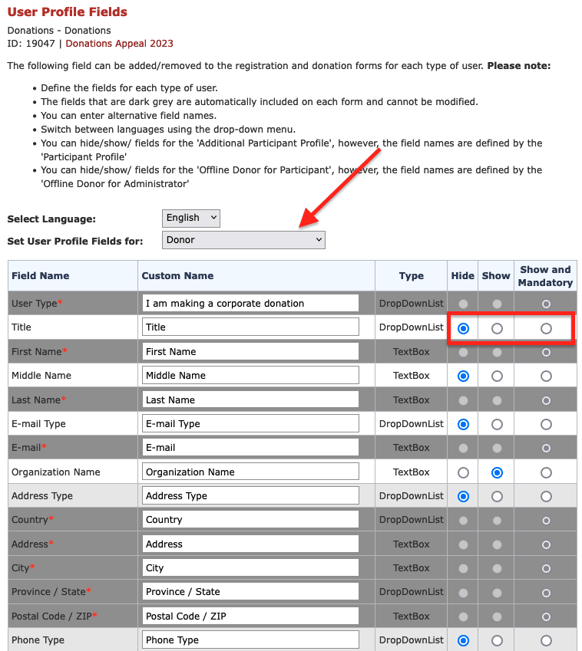
Specify how questions read on the front-end with the Custom Name field, and use the Hide/Show/Show and Mandatory radio buttons to set visibility of your asks.
With the exception of Additional Participants and Attendees, User Type (checkbox for Individual or Organization Representative), First Name, Last Name, E-mail and address (Address, City, Province/State, Country) are always required for tax receipting compliance purposes.
In general, we recommend keeping profile forms as short as possible, so that your constituents can breeze through registration or donation flows.
Collecting information from organizations (User Type)
The User Type field indicates whether a whether a contact is an Individual or an Organization Representative.
On forms, the option appears a checkbox(es) to donors, allowing them to indicate that they are giving on behalf of an Organization – either as a Company or as a Charitable organization (Organization).
➡️ New to the Donations module: To enable the ability for donors to select a Charitable Organization, choose to "Show" the Charity Org field in the Donor Profile.

To donors, the checkbox appears like so:

If a donor chooses to give on behalf of an Organization, the Organization Name field will become mandatory and Address field labels will be prefaced with "Organization" (e.g. "Organization Address".
The system will issue tax receipts to Organizations in the following ways:
- Company: Tax receipt issued in the name of the Company
- Charitable Organization: Tax receipt will not be issued (and cannot be issued thereafter)
If you don't want ask donors if they are giving on behalf of a company (User Type), set Organization Name to "Hide". This will also hide the User Type checkbox.
Checkboxes for notice and consent
To notify and collect user consent for future communication and how their data will be used, most forms allow for three (3) checkboxes for: Future Communication, Sharing Info and Explicit Consent. These checkboxes give you the choice on how you'd like to manage consent under Anti-Spam and Privacy regulations specific to your organization.
Please note that, while these features are available in raisin, your Privacy Officer or legal team is the best resource on matters of compliance.
To provide flexibility when adhering to compliance legislation, checkboxes are unique in two ways:
- The Custom Name features a light rich-text editor that can be used to emphasize text and/or add hyperlinks to your terms of use, privacy policy or other relevant documentation. Links may be external to your raisin sites.
- In order to meet the enhanced consent provisions laid out by some privacy regulations, visibility of the Explicit Consent checkbox may only be Hide or Show and Make Mandatory. This means that when shown on forms, users cannot advance without accepting this checkbox on both the front-end and in the back-end. The date and time that the box was selected will be saved and captured in their profile, and is read-only.

Note (September 1, 2023): In anticipation of enforcement of Quebec's Law 25 on September 22, the Explicit Consent checkbox has been added to Profile Fields. It will default to Hidden, giving the choice to decide on how you wish to use this field. Additionally, if Checkbox 1 or Checkbox 2 were previous mandatory, these have been set to Show (only) so that users still have the opportunity to opt-out of those questions.
Adding Custom Fields
In addition to contact information and consent preferences, forms also include Custom Fields that can be used to ask up to five (5) additional questions that pertain to the user, your organization or the event.
The five Custom Fields fields can be set to collect additional information with a Text Box or Drop-Down List. For best fit, we recommend that Custom Field question names do not exceed 75 characters in length. Examples include "How did you hear about us?", "What's your relationship to our organization", "T-Shirt Size", "Meal or dietary preferences".
Like contact details and checkbox preferences, these Custom Fields are part of the user's profile, and will be included in exports, and can be edited after submission.
Collecting additional information using Survey Questions
If you're seeking to collect more information from your constituents, Survey Questions can be appended to profile forms and on specific user flows. Surveys allow for conditional questions, multiple response options, and with no limit to the number of questions created. Relative to User Profile Fields which are tied directly to the constituent's bio and available in exports, Survey Questions often tend to be temporal details that you only need to support event management.
Webinar Recording
Curious to learn more about profile fields? Check out this recorded webinar: