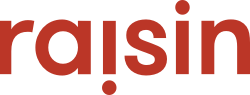The Peer-to-Peer Fundraising (Pledge/Multi-Pledge) module empowers individuals and teams to join your cause, and empowers them to create and fundraise from their own personal and/or team pages.
Based on the structure and specifics of your campaign, you can quickly determine different ways fundraisers can participate from the Registration & Scoreboards section of the event. These are called Registration Types:
- Individual only
- Teams (Team Captains & Team Members) only
- Both Individuals and Teams
In other words, can fundraisers register only as individual participants (without the option to , only for teams (must create or find an existing team) or the flexibility to do both? You can always change your mind after the fact.
Registration Options
Once you've determined the types of registration available, the next step is to create the related options for each type. Your active registration options will appear on the same page (called "Registration" in your Website CMS).
Participants will be able to choose one registration option when joining the event. You can have as many options as necessary within each type, with its own fee set up as well as start and end dates.
Options are created in the Individuals Registration, Team Captains Registration and Team Members Registration.
All of the registration options have the same components:
- Title: This describes the content on the page. (In the example above, the titles are Registration, Join a Team and Create a Team). Click Edit Title & Intro to make changes.
- Intro: Any additional copy you wish to include; a sentence or paragraph describing the registration. This will appear below the title. Click Edit Title & Intro to make changes.
 Click on the "Add" button to create new registration options within that type. You can also select an existing registration type and Edit it or Delete it using the appropriate links.
Click on the "Add" button to create new registration options within that type. You can also select an existing registration type and Edit it or Delete it using the appropriate links.
Add a New Registration Option
Creating or modifying your registration options requires just a few fields. Follow these steps for each registration option and for each type you're offering in the event.
- Name : The type of individual registration being offered. For example, “early bird” or “full course run.”)
If there is a registration fee, it is best to include the fee in the registration name since the amount will not be displayed until the participant is prompted to pay.
- Description: Provides a definition of, or some information about, the type of registration. This will be displayed on the front-end.
- Registration Fee: The fee associated with this type of registration. Participants will have to pay the registration fee associated with the registration type that is selected in order to register for the event. The dollar-sign should NOT be included. Leave blank if there is no fee.
- Registration Date: Records the date range this registration type will be available. Dates begin at 12:00AM (midnight) ET and end at 11:59PM ET.
Dates are ideal for early bird registration, where you wish to close registration down and offer regular pricing the following day.
- Individual Fundraising Goal: Set the Minimum or Suggested Fundraising Goal that's targeted just for this individual registration option, and overrides the default you've set in Event/Location Details. If this field is left blank, the fundraising goal set at the Event/Location Details level will be used.